Use a Redirect Rule at Amazon WorkMail
Open up your mailbox under Manage > Mailboxes. Here select the Connection Settings on the left menu.
On the Connection Settings page, click on the Incoming tab, and you'll see the unique identifier address which is your forwarding alias. Copy it to your clipboard and head over to Amazon WorkMail.

Click on the gear icon in the upper right-hand corner to open the Settings pages.

Click Email rules in the left side navigation menu, then + New to start a New email rule.
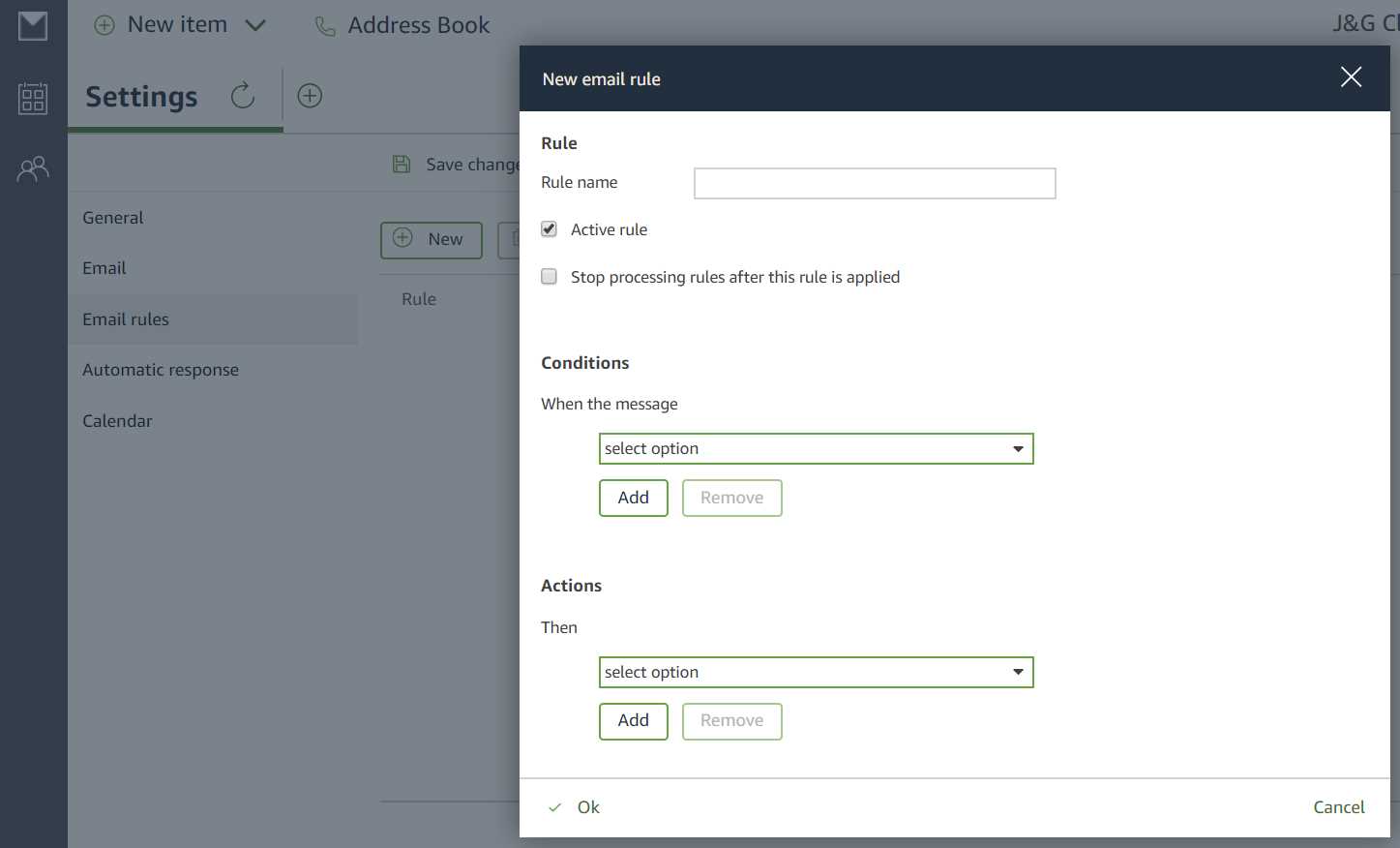
Give your rule a name. Select is sent to... from the Conditions dropdown list, then click Select recipient(s) and select your Mailbox address from the Amazon WorkMail Global Address List. Click the To button at the bottom to populate your Mailbox address in the box, then click Ok.
Click Ok to close the Email rule window, then click Save changes to save your rule.
That will do it - head back into Help Ninja to see your emails in your mailbox!
Next steps: Set up SPF and DKIM to allow Help Ninja servers to send emails on your behalf, or set up Google oAuth or use your own mail server.


